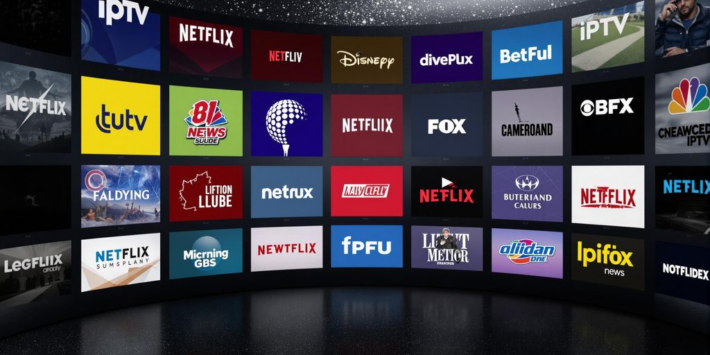How to Get IPTV ?

Table of Contents
Getting IPTV can feel a bit overwhelming with all the options out there. But don’t worry, this guide will break it down for you. Whether you’re using a Firestick, Android device, or Apple TV, we’ll walk you through the process step by step. Plus, we’ll cover what to look for in a good IPTV provider and how to troubleshoot common issues. Let’s get started!
Key Takeaways
- Choose a reputable IPTV service provider with a good channel lineup.
- Make sure to enable unknown sources when installing apps on your devices.
- Setting up IPTV on Firestick, Android, and Apple TV is straightforward with the right steps.
- Using a VPN can help protect your privacy while streaming IPTV.
- Familiarize yourself with common issues and their fixes to ensure smooth streaming.
Choosing The Right IPTV Service Provider
Finding the best IPTV services can feel like a maze, right? There are so many options out there, and it’s tough to know where to start. I remember when I first looked into it, I was totally overwhelmed. Let’s break it down a bit.
Understanding IPTV Services
So, what exactly is IPTV? It stands for Internet Protocol Television, and basically, it means you’re getting your TV content through the internet instead of traditional cable or satellite. The cool thing is that this opens up a ton of possibilities, like watching on different devices and accessing on-demand content.
Think of it like this:
- Traditional TV: Signals come through cables or satellite dishes.
- IPTV: Signals come through your internet connection.
It’s worth looking into the different IPTV subscription options available. Some providers focus on live TV, while others have a bigger library of movies and shows. Some even offer both!
Evaluating Channel Lineups
Okay, so you know what IPTV is, but how do you pick a provider? Well, the channel lineup is a big deal. What channels do you actually watch? Do they have your favorite sports channels? What about news or kids’ channels? Make a list of your must-haves before you start comparing.
Here’s a quick checklist:
- Make a list of your must-have channels.
- Check if the provider offers those channels.
- See if they have any extra channels you might like.
Checking for Legal Compliance
This is super important. Not all IPTV services are created equal, and some might not be entirely legal. You want to make sure you’re choosing a top IPTV providers that has the proper licenses to stream the content they offer. A good way to check is to see if the app is available in official app stores like the Google Play Store or Apple App Store. If it’s not there, that’s a red flag. Also, if you are in Canada, make sure to check for a reputable Iptv canada provider.
Using a VPN can add an extra layer of protection, but it’s still your responsibility to make sure you’re using a legal service. It’s better to be safe than sorry!
Installing IPTV on Amazon Firestick
The Amazon Firestick is a really popular way to stream stuff, and getting IPTV on it opens up a whole new world of content. It’s not too hard, but you gotta follow the steps. Let’s get into it.
Enabling Apps from Unknown Sources
First things first, you need to let your Firestick install apps that aren’t from the official Amazon App Store. Here’s how:
- Go to the Firestick Home Screen.
- Head over to Settings > My Fire TV > Developer Options.
- Find “Apps from Unknown Sources” and turn it ON. You’ll probably get a warning, but just accept it.
Downloading the IPTV App
Now that your Firestick is ready, you need an app to actually use your IPTV service. A popular choice is the Downloader app. Here’s how to get it:
- From the Home Screen, use the search function and type in “Downloader.”
- Select the Downloader app and click Download.
- Once it’s installed, open the Downloader app.
Inside Downloader, you’ll need to type in the URL for the IPTV app you want to install. Your IPTV provider should give you this. It’s usually an APK file. Once you’ve typed in the URL, click Go, and Downloader will grab the file. After it downloads, you can click Install.
Setting Up the IPTV App
Okay, the app is installed, now it’s time to get it working. This part depends on the specific IPTV app you’re using, but here’s the general idea:
- Open the IPTV app you just installed.
- It’ll probably ask for some info, like an M3U URL or Xtream Codes API. Your IPTV provider will give you this. This is how the app knows what channels to show you.
- Follow the instructions in the app to set up your channels. You might be able to create a favorites list, or sort channels by category.
Getting IPTV set up on your Firestick can be a bit of a process, but once it’s done, you’ll have access to tons of content. Just remember to get your login info from your IPTV provider, and you should be good to go. Some people use iptv canada services, so make sure you have the right one for your region.
Installing IPTV on Android Devices
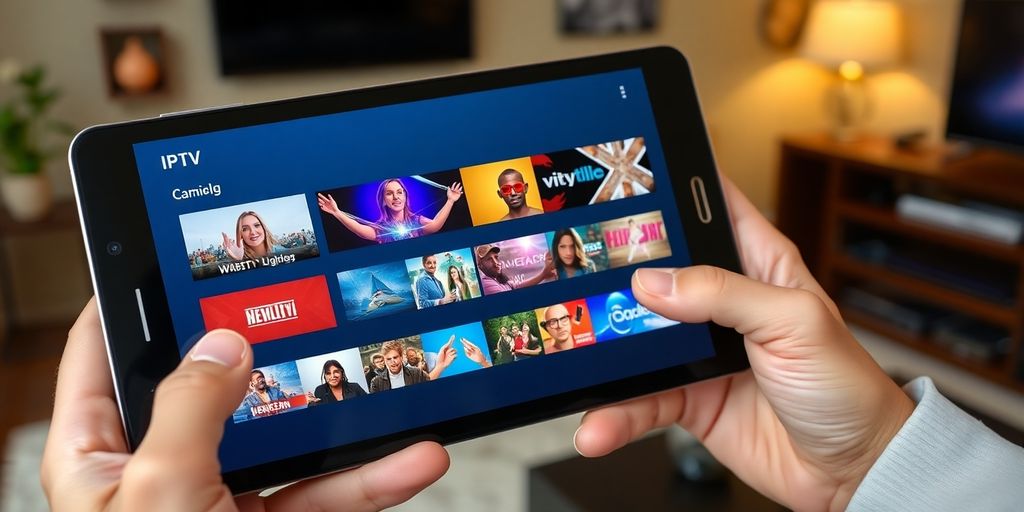
Android devices are super common, so getting IPTV running on them is pretty straightforward. It’s a little different than installing from the Google Play Store, but nothing too complicated. Let’s get into it.
Enabling Unknown Sources
First things first, you’ll need to allow your Android device to install apps from sources other than the Google Play Store. This is because most IPTV apps aren’t available directly through the Play Store. Here’s how:
- Go to your device’s Settings.
- Tap on “Security” or “Privacy,” depending on your Android version.
- Look for “Unknown Sources” or “Install unknown apps.” The wording can vary.
- Enable the option. You might get a warning message; just acknowledge it. This allows you to install apps from APK files.
Downloading the IPTV App
Now that your device is ready, you need to find and download the IPTV app you want to use. There are a bunch of options out there, like IPTV Smarters or TiviMate. You’ll usually download an APK file directly from the provider’s website or a trusted source. Make sure you’re downloading from a reputable site to avoid any malware.
Installing and Setting Up the App
Once the APK file is downloaded, find it in your device’s “Downloads” folder. Tap on the file to start the installation. Your device will ask if you want to install the application; confirm and wait for the process to finish. After it’s installed, open the app. You’ll likely need to enter your M3U URL or Xtream Codes API, which your IPTV provider should have given you. Follow the app’s instructions to set up your channels, and you should be good to go.
Just a heads up: always double-check the source of your APK files. There are some shady apps out there, so sticking to well-known providers or doing a little research beforehand can save you a lot of headaches.
Installing IPTV on Apple TV
Installing IPTV on Apple TV is a bit different because it mainly involves using the Apple App Store. It’s not too hard, though! Let’s get into it.
Accessing the Apple App Store
First things first, you need to find the App Store on your Apple TV. It’s usually on the home screen. Just scroll around until you see the App Store icon. Click on it to open it up. It’s just like using the App Store on your iPhone or iPad. You’ll need an Apple ID to download apps, so make sure you have that set up. If you’re in Canada, you’ll see apps available in the Canadian store.
Installing the IPTV App
Once you’re in the App Store, use the search function to look for an IPTV app. Some popular choices include “IPTV Smarters” or “GSE Smart IPTV,” but there are others. Read the reviews before you download anything to make sure it’s a good, reliable app. Once you find one you like, select it and hit the “Install” button. It might take a few minutes to download and install, depending on your internet speed. This is a key step in understanding how to install IPTV.
Configuring the IPTV App
After the app is installed, open it up. You’ll probably need to enter some information from your IPTV service provider, like an M3U URL or Xtream Codes API. This info tells the app where to find your channels.
Make sure you have a valid IPTV subscription from a reputable Iptv canada service. Some services might not be legal, so do your research. Once you’ve entered all the info, you should be able to start watching IPTV streaming guide content on your Apple TV. Enjoy!
Using VPN for IPTV Streaming
Importance of VPN for Privacy
Okay, so you’re getting into IPTV. That’s cool! But before you binge-watch everything, let’s talk about something important: privacy. Seriously, using a VPN with IPTV isn’t just a suggestion, it’s pretty much a necessity, especially if you’re exploring some of the less… official IPTV options. Think of it like this: your internet service provider (ISP) can see everything you’re doing online. And if you’re streaming content through an unverified IPTV service, they might not be too happy about it. A VPN encrypts your internet traffic, hiding your activity from your ISP and anyone else who might be snooping around. It’s like putting on an invisibility cloak for your internet connection. This is especially important if you’re accessing content that might be geo-restricted or of questionable legality. Plus, a VPN can help prevent your ISP from throttling your bandwidth, which can lead to buffering issues. Nobody wants that!
Choosing a Reliable VPN
Not all VPNs are created equal. You can’t just pick any old VPN and expect it to work wonders. You need to choose a reliable VPN that’s fast, secure, and has servers in multiple locations. Here’s what to look for:
- Speed: IPTV streaming requires a decent amount of bandwidth, so you need a VPN that won’t slow down your connection too much. Look for VPNs with fast servers and optimized protocols.
- Security: Make sure the VPN uses strong encryption and has a strict no-logs policy. You don’t want your VPN provider keeping track of your online activity.
- Server Locations: Choose a VPN with servers in the countries where you want to access content. This will allow you to bypass geo-restrictions and stream content as if you were located in that country.
- User Reviews: Check out what other users are saying about the VPN. Are they happy with the speed, reliability, and customer support?
- Price: VPNs range in price from free to quite expensive. Free VPNs are often unreliable and may even sell your data, so it’s generally best to pay for a reputable service. Consider IPTV Canada for a reliable service.
Using a VPN adds a layer of security and privacy to your IPTV streaming experience. It’s a small investment that can save you a lot of headaches down the road.
Setting Up VPN for IPTV
Setting up a VPN for IPTV is usually pretty straightforward. Here’s a general guide:
- Sign up for a VPN service: Choose a VPN provider that meets your needs and create an account.
- Download and install the VPN app: Most VPN providers have apps for various devices, including computers, smartphones, and streaming devices like Amazon Fire Stick and Android TV boxes.
- Connect to a VPN server: Open the VPN app and connect to a server in the desired location. For example, if you want to access content from the UK, connect to a server in the UK.
- Launch your IPTV app: Once you’re connected to the VPN, launch your IPTV app and start streaming. You should now be able to access content that was previously unavailable due to geo-restrictions.
That’s it! You’re now streaming IPTV with a VPN. Remember to keep your VPN connected whenever you’re using IPTV to protect your privacy and security. You can also get ExpressVPN for added security.
Troubleshooting Common IPTV Issues

Connection Problems
Connection issues are a pain, but they’re pretty common with IPTV. First, check your internet connection. Is it stable? Run a speed test. A slow or unstable connection is often the culprit. Make sure your router is working correctly; try restarting it. Also, check the device you’re using for IPTV. Sometimes, simply restarting your streaming device (Firestick, Android box, etc.) can fix the problem. If you’re using Wi-Fi, try switching to a wired connection to see if that improves things. If it does, the issue is likely with your Wi-Fi signal strength or interference.
Buffering Issues
Buffering can ruin your viewing experience. Here’s what to do:
- Check your internet speed: Again, a faster connection reduces buffering. Most iptv subscription services recommend a minimum speed.
- Close other apps: Other apps using your internet can slow things down. Close any unnecessary programs running in the background.
- Clear your cache: Over time, cached data can cause problems. Clear the cache on your streaming device and IPTV app.
- Lower the video quality: Streaming at a lower resolution (e.g., 720p instead of 1080p) uses less bandwidth and can reduce buffering.
Sometimes, the issue isn’t on your end. The IPTV provider might be experiencing server issues. Check online forums or social media to see if other users are reporting similar problems. If so, it might be a waiting game until they resolve the issue.
App Crashes and Errors
App crashes and errors can be frustrating. Here’s a breakdown of potential solutions:
- Update the app: Make sure you’re using the latest version of the IPTV app. Updates often include bug fixes and performance improvements.
- Reinstall the app: Sometimes, a fresh install can resolve corrupted files or settings causing the crashes.
- Check device compatibility: Ensure your device meets the minimum system requirements for the IPTV app. Older devices might struggle to run newer apps.
- Contact support: If you’ve tried everything else, reach out to your IPTV provider’s support team. They might have specific solutions or be aware of known issues with the app.
Exploring IPTV Features and Benefits
IPTV is pretty cool because it gives you a lot of control and options that you just don’t get with regular cable. It’s not just about watching TV; it’s about making your viewing experience exactly what you want. Let’s get into some of the best parts.
Live TV and On-Demand Content
With IPTV, you’re not stuck with whatever’s on right now. You get both live TV channels and a whole library of stuff you can watch whenever you want. It’s like having a regular TV service mixed with Netflix or Hulu. Want to catch the game live? No problem. Feel like binging a show from start to finish? Go for it. The flexibility is a big win. Plus, many services let you record live TV, so you can watch it later if you miss it. Convenience is the name of the game.
Multi-Device Compatibility
One of the best things about IPTV is that you can usually watch it on pretty much any device you have. Phone? Tablet? Smart TV? Computer? Most IPTV services work on all of them. This means you can start watching something on your TV, pause it, and then pick it up right where you left off on your phone while you’re waiting for the bus. It’s super handy for people who are always on the go. You might need to download an app or use a specific player, but the point is, you’re not tied to just one screen.
User-Friendly Interfaces
IPTV services have really stepped up their game when it comes to how they look and feel. Most of them have interfaces that are easy to use, even if you’re not super tech-savvy. You can usually find what you’re looking for without too much trouble, whether it’s a specific channel, a movie, or a TV show. Plus, a lot of them let you customize things like your favorite channels or create different profiles for different people in your house. It’s all about making it easy and enjoyable to watch what you want, when you want.
IPTV is changing how people watch TV. It’s more flexible, more convenient, and often cheaper than traditional cable. With live TV, on-demand content, multi-device compatibility, and user-friendly interfaces, it’s easy to see why so many people are making the switch.
IPTV offers a range of exciting features that can change how you watch TV. With options like thousands of channels, movies, and shows available in high quality, it’s a great choice for anyone who loves entertainment. Plus, you can watch on different devices, making it super convenient. If you want to learn more about the amazing benefits of IPTV, visit our website today!
Wrapping It Up
Getting IPTV set up on your devices like Firestick, Android, or Apple TV is pretty straightforward. Just follow the steps we laid out, and you’ll be streaming in no time. Make sure you pick a trustworthy IPTV provider to avoid any headaches later on. With a good internet connection and the right app, you can enjoy a ton of channels and shows. So, grab your remote, kick back, and enjoy your favorite content!
Frequently Asked Questions
What is IPTV?
IPTV stands for Internet Protocol Television. It’s a way to watch TV shows and movies over the internet instead of through regular cable or satellite. You can watch live shows or movies whenever you want.
Is IPTV legal?
Yes, IPTV is legal if the service provider has the right licenses to show the content. It’s important to pick a trustworthy IPTV service to avoid any legal problems.
Can I watch IPTV on multiple devices?
Yes, most IPTV services let you watch on different devices like smartphones, tablets, smart TVs, and streaming devices like Firestick or Apple TV.
Do I need a fast internet connection for IPTV?
Yes, a good internet connection is important for IPTV. A faster connection helps to reduce buffering and gives you a better viewing experience.
How do I install an IPTV app?
To install an IPTV app, you usually need to go to your device’s app store, search for the IPTV app you want, download it, and then set it up using the information from your IPTV provider.
What should I do if my IPTV app isn’t working?
If your IPTV app isn’t working, you can try checking your internet connection, restarting the app, or reinstalling it. If problems continue, contact your IPTV service provider for help.
![How to Rest IPTV Box [ Mag 322, Mag 324, Mag 254 ] 7 How to Rest IPTV Box](https://iptvca.ca/blog/wp-content/uploads/2025/02/How-to-Rest-IPTV-Box-710x355.jpeg)