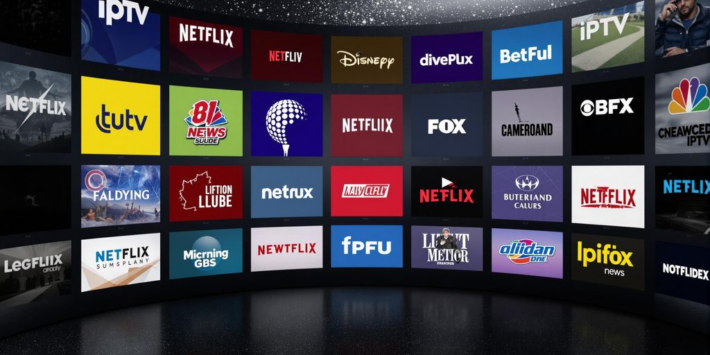How to Rest IPTV Box [ Mag 322, Mag 324, Mag 254 ]
![How to Rest IPTV Box [ Mag 322, Mag 324, Mag 254 ] 1 How to Rest IPTV](https://iptvca.ca/blog/wp-content/uploads/2025/02/How-to-Rest-IPTV-Box.jpeg)
Table of Contents
Rest IPTV Box might sound like a hassle, but trust me, it’s easier than you think. Whether your streaming’s acting up or you just want a fresh start, a quick reset can do wonders. In this guide, we’ll break down why it’s important, how to do it step by step, and what to watch out for after. Let’s get your IPTV box running smoothly again by Rest IPTV Box!
Key Takeaways
- Rest IPTV box can fix streaming issues like buffering or freezing.
- There are two types of resets: soft reset for minor glitches and factory reset for major problems.
- Always back up important settings and data before performing a factory reset.
- After a reset, you’ll need to reconnect to the internet and reconfigure your settings.
- Regular resets can help maintain your IPTV box’s performance over time.
Understanding the Importance of Rest IPTV Box
Why Regular Resets Are Necessary
Resetting your IPTV box isn’t just a quick fix for technical hiccups—it’s a simple habit that can keep your device running smoothly in the long run. Over time, your box can accumulate temporary files, glitches, or even minor software bugs that slow down its performance. A soft reset every couple of weeks can prevent lagging and buffering issues before they even start. Think of it like rebooting your computer when it starts acting up—it’s a small effort with big payoffs.
Common Issues Resolved by Resets
Here’s a quick rundown of problems that regular resets can often fix:
- Persistent buffering or freezing during streaming sessions.
- Apps crashing unexpectedly or refusing to load.
- Network connectivity issues, like difficulty connecting to Wi-Fi.
A reset clears out any temporary files or memory overloads that might be causing these problems. If you’re dealing with more severe issues, a factory reset can act as a clean slate, though it will erase all your settings and data.
Soft Reset vs. Hard Reset
There are two main types of resets you can perform: soft and hard. A soft reset is the simpler option—just unplug your device for about 60 seconds and plug it back in. This method is quick and doesn’t erase any of your settings. On the other hand, a hard reset (or factory reset) wipes everything, including your custom configurations, apps, and saved data. It’s best reserved for major problems that a soft reset can’t fix.
Pro Tip: Before performing a hard reset, back up any important data or settings to save yourself from reconfiguring everything from scratch.
If you’re an IPTV reseller or considering becoming one, maintaining optimal device performance is key to keeping your customers happy. Learn more about IPTV Canada reseller opportunities to manage subscriptions and maximize profits.
Preparing for an IPTV Box Reset
Gathering Necessary Tools
Before you even think about Rest IPTV Box, make sure you’ve got everything you need. Here’s a quick checklist:
- Remote Control: You’ll need this to navigate through the settings.
- Power Cable: Ensure it’s in good condition and securely connected.
- Internet Connection: A stable connection is critical for reconfiguring your Device after Rest IPTV Box.
- Paper Clip or Pin: For devices like the MAG 322 or MAG 524, you might need this to press a reset button hidden in a pin-hole.
Ensuring a Stable Internet Connection
A reliable internet connection is the backbone of fixing IPTV streaming issues. Before you start, test your network:
- Run a speed test to confirm your connection is fast enough for streaming.
- Reboot your router if needed—sometimes a simple restart can work wonders.
- Check if other devices in your home are hogging bandwidth.
A weak or unstable connection can make the IPTV box setup guide much more frustrating than it needs to be.
Backing Up Important Data
Resetting your IPTV box often wipes out all your settings, apps, and preferences. To avoid losing anything important:
- Write down your network details (Wi-Fi name and password).
- Take note of your IPTV Canada subscription credentials.
- If possible, back up your channel lists and custom configurations.
By preparing ahead, you’ll save yourself a lot of time and hassle when reconfiguring your device post-reset.
Step-by-Step Guide to Soft Rest IPTV Box
![How to Rest IPTV Box [ Mag 322, Mag 324, Mag 254 ] 2 Rest IPTV Box](https://iptvca.ca/blog/wp-content/uploads/2025/02/image-1.jpeg)
Accessing the Settings Menu
To start, grab your remote control and navigate to the settings menu on your IPTV box. This is where most of the configuration options are located. Look for a section labeled “System” or “Device Settings.” While you won’t always find a specific reset button here, this step is useful to familiarize yourself with the interface.
Unplugging and Reconnecting the Device
A soft reset is as simple as unplugging your IPTV box from the power outlet. Wait for about 60 seconds before plugging it back in. This allows the internal components to fully shut down and restart, clearing temporary bugs or glitches. Once reconnected, turn the device back on and check if the issue persists.
When to Opt for a Soft Reset
Soft resets are ideal for minor issues like occasional buffering, lag, or a frozen screen. If your device is generally responsive but showing small hiccups, this method is a quick fix. However, if problems continue after multiple soft resets, it might be time to consider a factory reset or troubleshoot deeper issues.
How to Perform a Factory Reset on Your IPTV Box
Locating the Reset Option
First things first, grab your IPTV box remote and head over to the settings menu. From there, look for an option labeled “Reset” or “Factory Data Reset.” The exact wording might vary depending on your box’s brand or model. If you’re unsure, check the user manual or explore the settings menu thoroughly. This step is crucial to begin the reset process.
Using the Reset Button or Pin-Hole
If your IPTV box is unresponsive or you can’t access the settings menu, you might need to use the physical reset button. Most devices have a small pin-hole reset button located on the back or bottom. Here’s how to use it:
- Unplug the power cord from the IPTV box.
- Insert a paperclip or pin into the reset hole and press down gently.
- While holding the button, plug the power cord back in.
- Keep holding the button for about 10-15 seconds until the recovery mode screen appears.
Once in recovery mode, navigate to the “Wipe Data/Factory Reset” option using your remote, and confirm the selection. This method is a lifesaver for stubborn issues.
Reconfiguring Settings Post-Reset
After the reset, your IPTV box will return to its default factory settings. This means you’ll lose all your saved preferences, apps, and network configurations. Here’s what you need to do next:
- Reconnect to your Wi-Fi or Ethernet network.
- Reinstall your favorite apps and configure your IPTV settings.
- Check for firmware or software updates to ensure optimal performance.
A factory reset can breathe new life into your IPTV box, but it’s not something you want to do lightly. Make sure to back up any important settings or data beforehand.
Troubleshooting After Rest IPTV Box
Reconnecting to the Internet
After a reset, your IPTV box will lose its network settings. Follow these steps to get back online:
- Open the settings menu on your IPTV box.
- Navigate to the Network Settings section.
- Choose your Wi-Fi network and enter the password. For wired connections, ensure the Ethernet cable is securely plugged in.
- Test the connection to confirm it’s working.
Tip: If your IPTV box doesn’t connect, restart your router and try again. Sometimes, the issue lies with the network, not the device.
Updating Firmware and Software
Resetting often reverts your IPTV box to its default software version. To ensure smooth performance, check for updates:
- Go to the settings menu and find the “System Update” or “Firmware Update” option.
- If an update is available, download and install it. This process can take a few minutes.
- Restart the device after the update to apply changes.
Keeping the firmware updated prevents bugs and improves compatibility with streaming services.
Resolving Persistent Issues
If problems persist even after resetting, consider the following troubleshooting IPTV box solutions:
- Double-check your cables: Loose or damaged cables can disrupt performance.
- Monitor error messages: Write down any error codes or messages you see. These can help identify specific problems.
- Contact support: If all else fails, reach out to your IPTV provider or the device manufacturer for assistance.
By tackling these steps systematically, you can quickly resolve most post-reset issues and get back to enjoying your content hassle-free.
Best Practices for Maintaining IPTV Box Performance
![How to Rest IPTV Box [ Mag 322, Mag 324, Mag 254 ] 3 Rest IPTV Box 2](https://iptvca.ca/blog/wp-content/uploads/2025/02/image-2.jpeg)
Scheduling Regular Resets
Keeping your IPTV box running smoothly isn’t complicated—it just needs a little TLC. One simple trick? Regular resets! Aim to do a soft reset every 1-2 weeks to clear out temporary glitches and refresh the system. This means unplugging the box for about 60 seconds and plugging it back in. For deeper issues, consider a factory reset, but only as a last resort since it wipes all your settings.
Monitoring Streaming Quality
Your viewing experience is a good indicator of your IPTV box’s health. Watch out for signs like buffering, pixelated screens, or lagging. These could mean it’s time for a reset or even a firmware update. Streaming quality can also depend on your internet speed—so if issues persist, it might be worth checking your connection.
Keeping Firmware Updated
Firmware updates are like vitamins for your IPTV box. They fix bugs, improve performance, and sometimes add new features. Check for updates at least once a month. Most boxes have an option in the settings menu to do this automatically. Don’t skip this step—it’s quick and keeps your device in top shape.
A little maintenance goes a long way in keeping your IPTV box performing like new. Regular resets, monitoring quality, and staying on top of updates are small steps that make a big difference.
For those in Canada, IPTV Canada offers excellent services with features like Anti-Freeze Technology to ensure smooth streaming. Pairing good maintenance habits with reliable service ensures the best viewing experience.
Wrapping It Up
Rest IPTV Box doesn’t have to be a headache. Whether you’re doing a quick soft reset or a full factory reset, the steps are pretty straightforward. Just remember to back up any important settings or data before diving in. Once you’re done, take a few minutes to reconfigure your channels and check for updates to keep things running smoothly. If you’re still stuck, don’t hesitate to reach out to the manufacturer or check the user manual for extra help. With a little patience, you’ll have your IPTV box back in action in no time.
Frequently Asked Questions
What is the difference between a soft reset and a factory reset?
A soft reset is a quick restart of your IPTV box, often by unplugging it for a short time. A factory reset wipes all the data and settings, restoring the device to its original state.
How often should I Rest IPTV Box ?
For minor issues, a soft reset every 1-2 weeks can help maintain performance. Factory resets should only be done when serious problems arise.
Will I lose my data during a factory reset?
Yes, a factory reset erases all user data, including saved settings, apps, and preferences. Make sure to back up important information before proceeding.
What should I do if my IPTV box is still not working after a reset?
Check your internet connection, update the device’s firmware, and reconfigure your settings. If the issue persists, consult the user manual or contact customer support.
Can I reset my IPTV box without a remote control?
Yes, many IPTV boxes have a reset button or pin-hole that can be used to perform a reset. Refer to your device’s manual for specific instructions.
Why is my IPTV box freezing or buffering frequently?
Frequent freezing or buffering can be caused by poor internet connectivity, outdated firmware, or overuse. Regular resets and software updates can help fix these problems.